Gallery is alive
The gallery on the Galaxy S4 has a new layout. It can be sorted into albums, all photos and videos, time, location, etc. There's also a spiral option, which revamps the gallery into a Scalado-like spiral of images and video, which after a while gets really nauseating.You can pinch to zoom in the gallery and thus manage the size of the thumbnails. Air view works in the gallery as well. You can hover your finger above and image and you'll get a bigger thumbnail overview of the image or you can use it to peek inside folders.
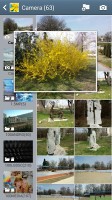
Air view
Upon choosing an album (for instance Camera) you're taken into that albums' stack of photos but a swipe to the right will reveal a bar on the left with the albums. In this mode you can browse images in a dual-screen mode.
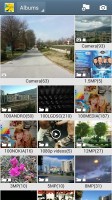
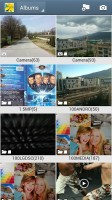
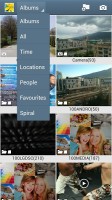
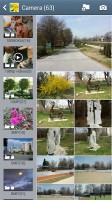
Gallery
When a press and hold on a picture the gallery gives you the option to select multiple images, which you can then mass delete, share, copy or move.
Viewing photos on the Galaxy S4 is a joy. The screen is ample and the Super AMOLED a treat when displaying colors. The gallery naturally supports full-res images. If you know what "color profile" is you can enable the Adobe RGB screen mode for accurate color rendering, if not you can just enjoy the vibrant colors of the default setting.
When viewing a single photo, you'll find several sharing shortcuts and a delete button above the photo, while below is a line of small thumbnails of all other photos in the album. You can tap those small thumbnails to move to other images or you can just swipe to the side.


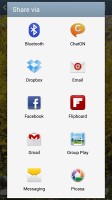
Viewing image • Sharing options
You can easily retouch photos right in the Gallery itself. The photo editor gives you options like crop, rotate, color and effects. You can also make a memo on top of the picture.



Editing
The Gallery also supports highly customizable slideshows with several effects to choose from, customizable music and speed. You can also highlight specific images to be included in the slideshow.
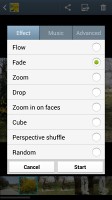
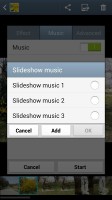
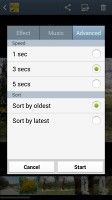
Slideshow
There's a nifty detect text option in the Gallery's context menu, which does as advertised - it detects text on an image and converts it into a text file, which you can share via mail, messages, etc. Keep in mind that it requires a data connection to work.
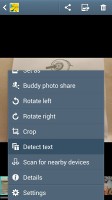
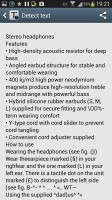
Detecting text
File manager
The My Files app hasn't changed really - it is an efficient and simple to use file manager. It can move, copy, lock and rename files in bulk, even send multiple files to another phone. My files will only browse the memory card and the large internal storage (it can't access the system drive).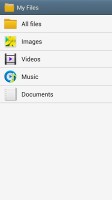
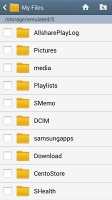
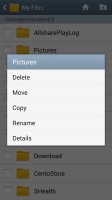
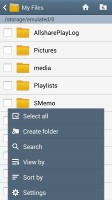
File manager
Music player has folder support
The TouchWiz music player on the Galaxy S4 is jam-packed with features and supports a wide variety of file formats, including FLAC, Wave, etc.Music is sorted by the usual Artist, Album, Playlist, etc. but there's also Folder support (which is more often found on third party players) - it's quite handy as it saves you the need to sort songs into playlists like on so many other players.
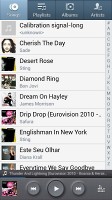
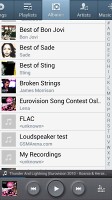
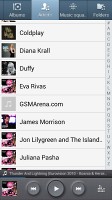
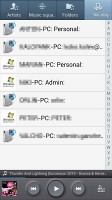
Samsung Music player
Then there's Music square - it's quite similar to the SensMe feature of Sony smartphones. It automatically rates a song as exciting or calm, passionate or joyful and plots those songs on a square (hence the name).

Mood options
The Samsung Galaxy S4 can also search for content on third party players like PCs on the same network.
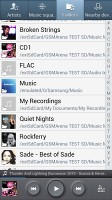
Nearby devices
Samsung has enabled equalizer presets (including a custom one with 7 bands) along with the sound-enhancing SoundAlive technology, which features 7.1 channel virtualization. Samsung uses SoundAlive in some of their MP3 and Android-powered media players.
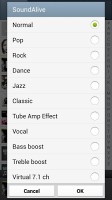
Settings
The Now playing screen gives you the usual options - a timescroll of the song, play/pause and back/forth controls, repeat and shuffle, volume control but it also adds lyrics support, AllShare shortcut and a direct sound settings shortcut.
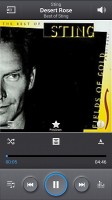
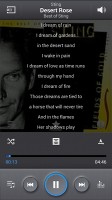
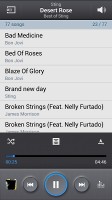
Now playing
While listening to a song you can find music controls in the notification area and the lockscreen.
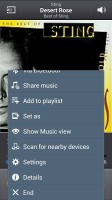
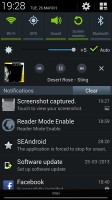
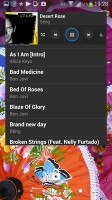
Music player options and visualizations
The Galaxy S4 has a couple of features that will improve your listening experience further. One is Smart Sound, which equalizes the volume between tracks. The other is Adapt Sound - it plays a series of beeps (both high and low frequency) and asking if you can hear them. This way the phone can map the capacities of your specific headset and fine-tune its output for optimal sonic experience.
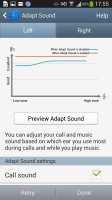
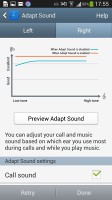
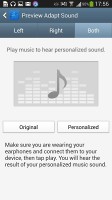
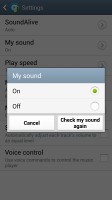
Adapt Sound
After the calibration is complete, the Galaxy S4 shows you the kind of gain you're receiving by keeping Adapt Sound on.
The best video player in business
The best video player found on smartphones just got better. The new video player, found on the Samsung Galaxy S4 has the last watched video on top for quick access. Under it there are three tabs - personal (showing you the videos on your local storage), Download (which lets into the Videos store) and Nearby devices, which shows the PCs and players on your local Wi-Fi network.The grid view is our favorite as it is a true quad-core tour de force - the visible video thumbnails are actually playing the videos instead of being static images. They play at a reduced framerate and generating those previews takes a couple of minutes the first time around, but it's an awesome preview and it shows what can be done when you have processing power to spare.
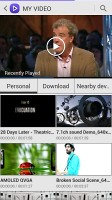
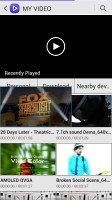
Video player
The video player lets you choose between three crop modes for how the video fits the screen. The same SoundAlive audio-enhancing technology is available here too. The video player lets you squeeze the best viewing experience out of the large, high-res screen. You can adjust video brightness, color tone and enable outdoor visibility too.
The chapter preview detects chapters in the video and shows a rectangular grid, with live thumbnails (just like the grid view above).
Hovering your finger over the timescroll lets you preview part of the video in a small thumbnail - just like YouTube videos do when you hover the mouse.


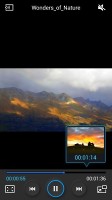
Video player
Pop up play is here too - it moves the video in a small floating window and you can use other apps on the phone while still watching the video. You can use pinch zoom to adjust the size of the video.
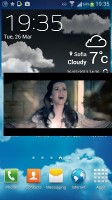
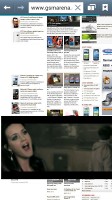
Pop up play
The Samsung Galaxy S4 offered a list of subtitles and let us pick. It scans for all subtitles, so the file doesn't have to have the same name as the video file.
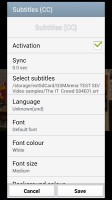
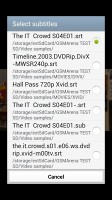
Subtitles support
The Galaxy S4 managed to play all files we threw at it. DivX and XviD along with MP4, AVI and MKV were no problem for the Galaxy S4 and there were no issues with the audio codecs either - not even the usually problematic AC3 videos caused any trouble.
Audio quality is perfectly clean, but quiet
The Samsung Galaxy S4 passed our dedicated audio quality test with flying colors. The smartphone had perfectly clear output when attached to an active external amplifier, with no weak points to its performance. The only thing to frown at here is the only average volume level.Impressively, there's virtually no distortion when you plug in a pair of headphones. Even the stereo crosstalk which suffers in that case just about every time was barely affected. Unfortunately, the volume levels remained only average.
And here go the results so you can see for yourselves.
| Test | Frequency response | Noise level | Dynamic range | THD | IMD + Noise | Stereo crosstalk |
| Samsung Galaxy S4 | +0.25, -0.16 | -82.5 | 82.4 | 0.0033 | 0.023 | -81.5 |
| Samsung Galaxy S4 (headphones attached) | +0.27, -0.15 | -82.3 | 82.2 | 0.0053 | 0.029 | -79.5 |
| HTC One | +0.11, -0.20 | -82.7 | 82.7 | 0.0023 | 0.026 | -80.9 |
| HTC One (headphones attached) | +0.02, -0.32 | -82.4 | 82.3 | 0.0045 | 0.057 | -68.3 |
| +0.11, -0.10 | -81.9 | 82.1 | 0.043 | 0.041 | -81.3 | |
| +0.62, -0.09 | -81.7 | 81.5 | 0.204 | 0.249 | -56.4 | |
| HTC Butterfly | +0.13, -0.29 | -82.5 | 82.3 | 0.0090 | 0.022 | -80.8 |
| HTC Butterfly (headphones attached) | +0.16, -0.24 | -82.3 | 82.1 | 0.0094 | 0.042 | -59.7 |
| Samsung I9300 Galaxy S III | +0.03, -0.05 | -90.3 | 90.3 | 0.012 | 0.018 | -92.6 |
| Samsung I9300 Galaxy S III (headphones attached) | +0.11, -0.04 | -90.2 | 90.2 | 0.0092 | 0.090 | -53.1 |
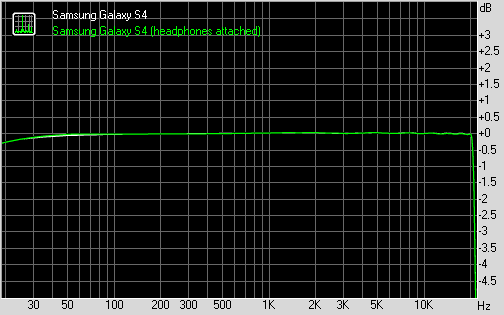
Samsung Galaxy S4 frequency response


0 komentar:
Posting Komentar